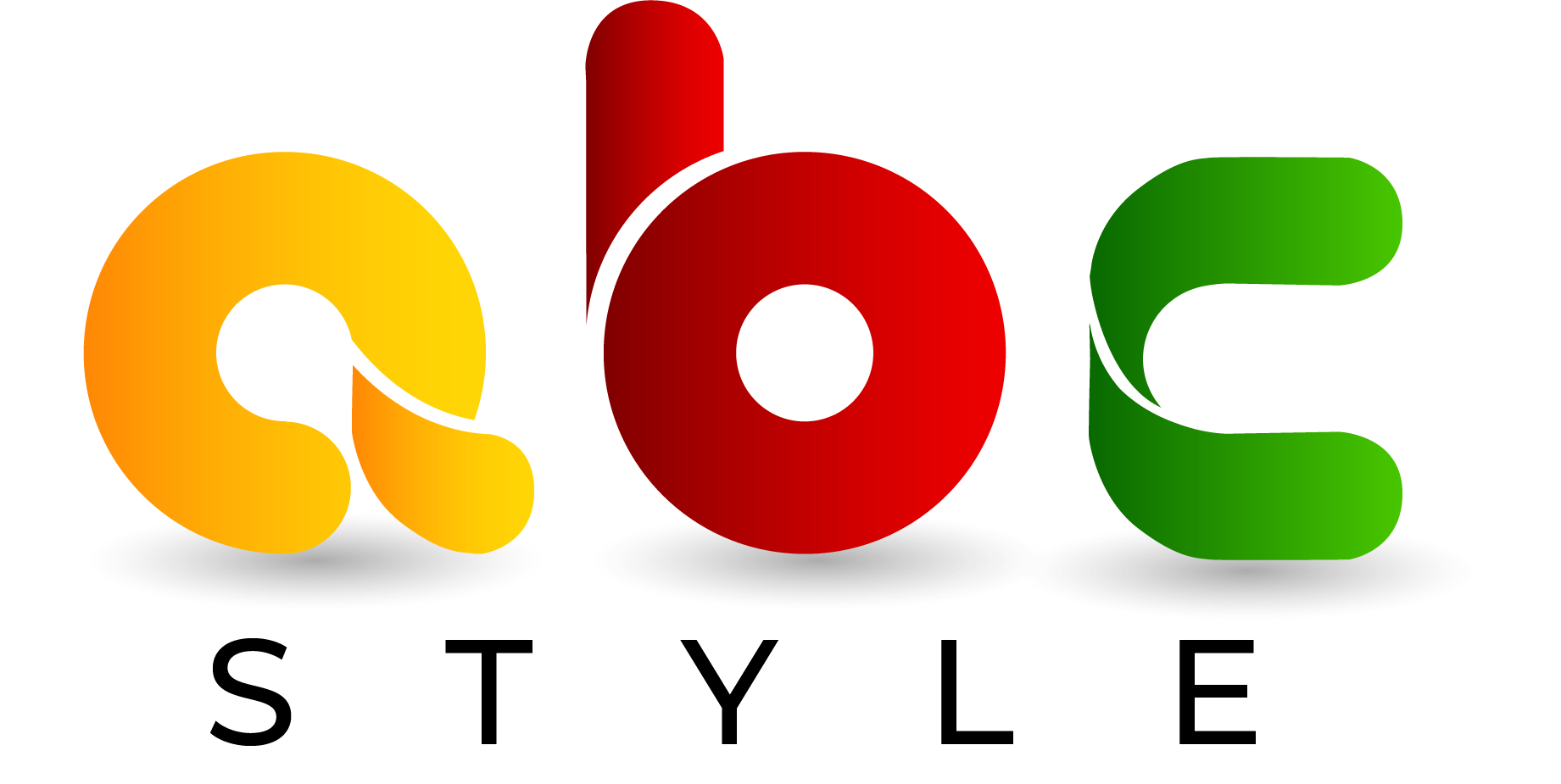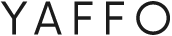In today’s world, our smartphones are more than just communication tools; they’re part of our daily lives, even when we’re on the road. That’s where Apple CarPlay comes in. Designed to make driving safer and smarter, Apple CarPlay connects your iPhone to your car’s infotainment system, allowing you to navigate, call, message, and listen to music hands-free. Whether you’re heading to work or on a long road trip, CarPlay brings the best of your iPhone directly to your dashboard, wirelessly and effortlessly.
What Is Apple CarPlay?
Apple CarPlay is a smart, hands-free interface developed by Apple that allows you to mirror certain functions of your iPhone onto your car’s infotainment system. Essentially, it brings your iPhone’s most essential apps like Maps, Messages, Music, and Siri right onto the car’s display screen.
Instead of fiddling with your phone, you can use voice commands, touchscreens, or steering wheel controls to navigate, make calls, send texts, or play music. CarPlay is designed with safety and simplicity in mind, ensuring drivers can stay focused on the road.
A Brief History of Apple CarPlay
Apple first introduced CarPlay in 2014, and since then, it has become a standard feature in most new vehicles. Major automakers like BMW, Mercedes-Benz, Ford, Toyota, Honda, and Hyundai support it. Today, over 600 car models come with CarPlay compatibility, either wired or wireless.
How Does Apple CarPlay Work?
CarPlay works by creating a bridge between your iPhone and your car’s infotainment system. When connected, your car’s display essentially acts as an extension of your iPhone screen, showing a simplified version optimised for driving.
It uses Siri voice control as its main interaction method, though you can also use touchscreen gestures or your car’s built-in buttons. CarPlay can display real-time navigation, read incoming messages aloud, let you reply using your voice, and even control compatible apps, without ever touching your phone.
How to Connect Apple CarPlay
Connecting Apple CarPlay is relatively simple. You can connect either via USB cable or wirelessly, depending on your car model and iPhone version.
Requirements
Before you start, make sure you have:
- An iPhone 5 or later running iOS 7.1 or newer
- A CarPlay-compatible car or aftermarket stereo
- A Lightning cable (for wired connection)
- Bluetooth and Wi-Fi enabled (for wireless connection)
If your car doesn’t come with built-in CarPlay, you can easily upgrade your system. Trusted automotive audio specialists such as BankstownSound.com.au can professionally install Apple CarPlay units, head units, and infotainment upgrades to ensure perfect compatibility and seamless performance.
How to Connect and Use Apple CarPlay Wirelessly

Wireless CarPlay offers the convenience of connecting your iPhone to your car without plugging in a cable. Here’s how to set it up step-by-step:
Step 1: Make Sure Your Car Supports Wireless CarPlay
Not all vehicles have wireless capability. Check your car’s manual or infotainment settings. Most newer models from BMW, Audi, Ford, Hyundai, and Mercedes support wireless CarPlay.
Step 2: Turn on Bluetooth and Wi-Fi on your iPhone
Go to Settings > Bluetooth and make sure it’s on. Then go to Settings > Wi-Fi and ensure it’s enabled as well.
Step 3: Pair Your iPhone With Your Car
- On your car’s infotainment screen, go to the CarPlay setup menu or Bluetooth pairing section.
- Select your iPhone from the list of available devices.
- On your iPhone, confirm the pairing request and allow CarPlay access.
Your iPhone and car will now establish a connection using Bluetooth for discovery and Wi-Fi for data transfer.
Step 4: Launch Apple CarPlay
Once paired, your car’s display will automatically switch to the CarPlay interface. From here, you can use Siri voice commands, touchscreen controls, or dashboard buttons to interact with apps.
Step 5: Automatic Connection
After setup, every time you get into your car, your iPhone should automatically connect wirelessly to CarPlay, no cables required.
How to Use Apple CarPlay

Once you’re connected, using CarPlay is straightforward. The interface looks like a simplified iPhone home screen, showing compatible apps in large, easy-to-tap icons.
1. Navigation
You can use Apple Maps, Google Maps, or Waze for turn-by-turn directions. Just say:
“Hey Siri, take me to the nearest gas station.”
CarPlay will display real-time traffic, estimated travel time, and even suggest alternate routes.
2. Calls and Messages
Stay connected without picking up your phone. Siri can make calls, send texts, and read incoming messages aloud.
“Hey Siri, call Mom.”
“Hey Siri, read my last message.”
It’s all hands-free, keeping your attention on driving.
3. Music and Podcasts
Enjoy your favourite playlists from Apple Music, Spotify, YouTube Music, or Pandora. You can ask Siri to play a specific artist, song, or genre:
“Hey Siri, play some relaxing jazz music.”
4. Voice Control with Siri
Siri is your personal assistant on the road. You can control almost everything using voice commands—navigation, calls, messages, or adjusting settings. Simply hold the voice command button on your steering wheel or say “Hey Siri”.
5. Third-Party Apps
Besides Apple’s native apps, CarPlay supports many third-party apps, like:
- Audible
- Overcast
- TuneIn Radio
- Amazon Music
You can even use parking apps, food delivery apps, or EV charging apps—all optimised for CarPlay.
Cool Things Apple CarPlay Can Do

Apple CarPlay is more than just an iPhone mirroring tool—it’s a powerful driving companion. Here are some of the coolest and most underrated features:
1. Share ETA With Friends
When using Apple Maps, you can share your estimated arrival time with contacts directly from the screen. It automatically updates if you hit traffic, so friends and family always know when to expect you.
2. Custom Wallpapers
You can personalise your CarPlay dashboard with different wallpapers. Go to Settings > Wallpaper on the CarPlay screen to choose from a range of sleek options.
3. Multi-App Dashboard View
CarPlay’s Dashboard View allows you to see navigation, music, and upcoming calendar events all at once—without switching screens. It’s ideal for multitasking safely while driving.
4. Use Siri for Smart Home Controls
Did you forget to turn off the lights before leaving home? Just say:
“Hey Siri, turn off the living room lights.”
If you have Apple’s HomeKit devices, you can control smart home accessories directly from your car.
5. EV Charging Integration
If you drive an electric vehicle, CarPlay can show nearby EV charging stations, their availability, and even charging speeds using apps like PlugShare or ChargePoint.
6. Calendar Integration
CarPlay automatically syncs with your iPhone’s Calendar app. It can remind you of upcoming appointments and even give you directions to meeting locations with one tap.
7. Do Not Disturb While Driving
Apple CarPlay automatically activates Do Not Disturb While Driving to silence notifications and prevent distractions. You can still allow important calls from specific contacts if needed.
8. Offline Navigation
If you’ve downloaded offline maps on Apple Maps or Google Maps, you can navigate even without an internet connection—perfect for remote areas or long drives.
9. Adaptive Interface
CarPlay automatically adjusts brightness and contrast based on your car’s lighting conditions, ensuring the display is visible day or night.
10. Multiple Driver Profiles
If multiple people use the same vehicle, CarPlay can recognise different iPhones and automatically load personalised settings, like preferred music or navigation apps.
The Future of Apple CarPlay
Apple is continuously improving CarPlay. The next-generation version, announced in 2023, goes beyond the infotainment system; it will integrate deeper into the car’s hardware. This means CarPlay will control functions like:
- Climate control
- Seat heating
- Speedometer and fuel information
- Vehicle settings
Essentially, it will take over the entire car interface, making Apple CarPlay the central command hub for your vehicle.
Common Issues and Tips
While Apple CarPlay is reliable, occasional hiccups can occur. Here are a few quick fixes:
| Issue | Solution |
| CarPlay not connecting wirelessly | Restart your iPhone and car system, then re-pair via Bluetooth. |
| Apps not showing | Check Settings > General > CarPlay and add or rearrange apps. |
| Siri not responding | Make sure Hey Siri is enabled in Settings > Siri & Search. |
| Connection drops frequently | Ensure your iPhone’s Wi-Fi and Bluetooth are both turned on. |
Conclusion
Apple CarPlay has transformed the driving experience by combining convenience, safety, and entertainment in one intuitive system. Whether you’re navigating through traffic, listening to your favourite podcast, or sending messages hands-free, CarPlay ensures you stay connected without distractions.
Wireless connectivity makes it even better-no cables, no hassle, just seamless integration between your iPhone and your car. And with Apple’s continuous updates, the future of CarPlay looks more exciting than ever.
So next time you’re on the road, let Apple CarPlay handle the tech while you focus on enjoying the drive.